AltGr Key
You can increase the number of characters and symbols you can enter on the keyboard by setting the right Alt key as the AltGr key. Using the AltGr key combination, you can enter more characters in any input mode.
What is AltGr key?
AltGr stands for "alternate graphic" and is used to input additional characters not found on the standard keyboard layers. It is particularly useful with languages that require one or two extra keyboard layers.
In Japan, AltGr layers are not widely used because the number of characters increased by using them is still too small to accommodate over a thousand Kanji characters. However, there are also commonly used characters and symbols in Japan aside from kanji, such as the postal code symbol '〒' or the degree Celsius '℃'. You can enter these characters using the keyboard with the AltGr key combination in the Hiragana IME.
Switching the right Alt key to the AltGr key
In GNOME desktop, open GNOME Settings, then select Keyboard from the side bar. In the Keyboard pane, look for Special Character Entry and set the Alternate Character Key to Right Alt.
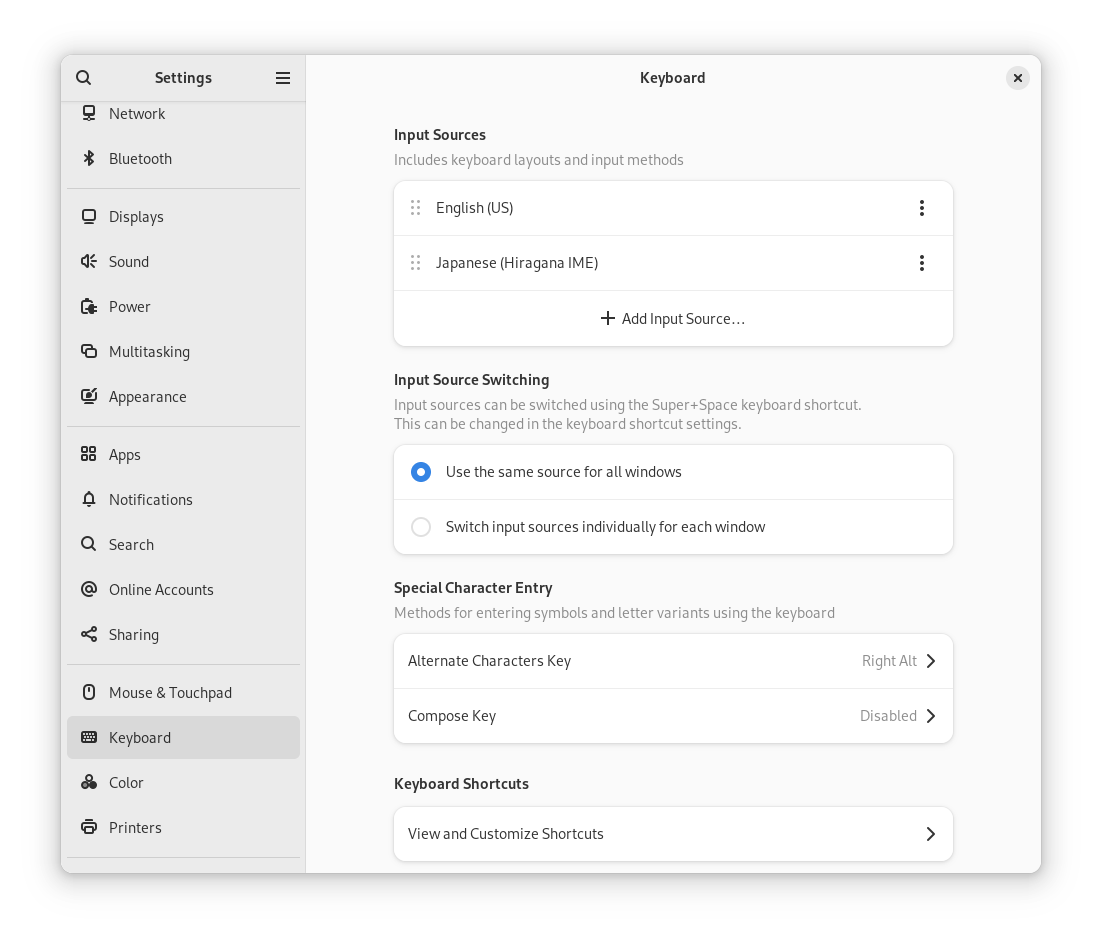
Entering Characters and Symbols on the AltGr Layers
Press the desired key while holding down the AltGr key to enter a character or a symbol on the AltGr layers.
Examples
| Key combination | Character to be entered |
|---|---|
| Alt Gr+1 | 一 |
| Alt Gr+2 | 二 |
| Alt Gr+P | π |
| Alt Gr+Shift+D | ℃ |
The following figures show the character arrangement on the AltGr layers. Note that slightly different character placements are used among US and Japanese keyboards.
US Keyboard
US Keyboard (Dvorak)
Japanese Keyboard
全角