Usage
Note: For instructions on switching between Rōmaji input and Kana input, refer to Settings - Keyboard Tab.
Changing Input Modes
Hiragana IME has five input modes, as shown in the table below:
| Symbol | Input Mode | Description |
|---|---|---|
| あ | Hiragana Mode | A mode for entering kanji and kana mixed text |
| A | Alphanumeric Mode | A mode for entering Latin alphabets and numbers |
| ア | Katakana Mode | A mode for entering katakana |
| A | Full-width |
A mode for entering Latin alphabets and numbers using full-width characters |
| ア | Half-width |
A mode for entering katakana using half-width characters |
Note: You would switch between Hiragana and Alphanumeric modes frequently; the other input modes are rarely used.
The current input mode is displayed in the right corner of the desktop top bar. The current input mode is Hiragana if 'あ' is shown and Alphanumeric if 'A' is shown.
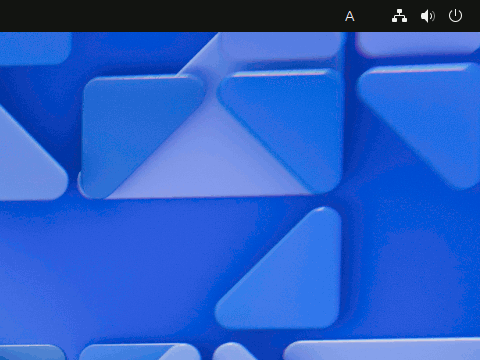
- With Japanese keyboards, you can switch between Hiragana and Alphanumeric modes by pressing 変換 and 無変換 keys, respectively.
- With US keyboards, you can toggle between Hiragana and Alphanumeric modes by pressing the Caps Lock key. Hiragana IME is in Hiragana mode when the Caps Lock LED is turned on.
Inputting Kanji and Katakana Words
To enter a Kanji or Katana word, type the word in Hiragana first, then press the 変換 key to convert the word into Kanji or Katakana. The text cursor should be at the end of the word before you convert it. For example, to enter the sentence "しろうとむけのワープロの登場を期待したいですね。", type as follows in Hiragana mode:
siroutomukenowa-puro変換notouzyou変換wokitai変換sitaidesune.Or as follows using Kana input:
しろうとむけのわーぷろ変換のとうじょう変換をきたい変換したいですね。
Homonyms: With Kanji, there are words with the same reading but different meanings, like "衛星" (satellite) and "衛生" (hygiene).
These words are called homonyms.
When you encounter homonyms, use the 変換 key to select the right word from the candidate list.
You can also use the up and down arrow keys to select the candidate.
Later, the most recently selected word will appear first in the candidate list when you convert the same homonym again.
Hints
- If you enable the Use LLM for candidate selection option, Hiragana IME will pre-select the most probable candidate from homonyms using LLM.
- Words not included in the Hiragana IME dictionaries won't appear in the candidate list when you press the 変換 key. You can add new words to your user dictionary.
Entering Words with Okurigana
To enter a word with okurigana, press the 変換 key right after the part written in kanji. For example, to enter the sentence "赤いチューリップの花が咲きました。", you will type as follows:
aka変換ityu-rippu変換nohana変換gasa変換kimasita.Or like below using Kana input:
あか変換いちゅーりっぷ変換のはな変換がさ変換きました。When there are multiple conversion candidates, select the one that ends with a '―' (horizontal bar). For example, select the candidate "さ―" to enter "咲き". After using the word with okurigana, it will also move to the top of the candidate list.
When you type the first okurigana for a word, the word appears in kanji. If you press the 変換 key instead of typing okurigana, all candidates will appear.
Here are some examples:
- おく変換→ おく―Enter → 後,遅,送,贈
- おく変換→ おく―る → 送る,贈る
As you type okurigana characters, the number of candidates will decrease. The okurigana ‘遅る’ is not common. When you enter up to 'おくる', the candidates are narrowed down to '送る' and '贈る'.
Changing the Length of the Reading
When converting a word into Kanji or Katakana, Hiragana IME collects words with the longest reading. Therefore, when you enter "わたしの生きがい論", Hiragana IME will initially select "概論" instead of "論".
わたしの生きがいろん変換わたしの生き概論To shorten the reading, press the Tab key. The reading will be shortened to 'いろん' like below:
わたしの生き概論Tabわたしの生きが異論Press the Tab key again to shorten the reading further. The reading will be shortened to 'ろん' as intended, like below:
わたしの生きが異論Tabわたしの生きがい論When you use the same expression next time, "がい論" will appear at the beginning of the candidate list, just like homonyms.
わたしの生きがいろん変換わたしの生きがい論
Hint: If you enable the Use LLM for candidate selection option,
a candidate with a shorter reading would appear according to the surrounding text.
When you want to enter "わたしの生きがい論", Hiragana IME will suggest "がい論" as a candidate from the beginning, as shown below:
わたしの生きがいろん変換わたしの生きがい論Converting into Katakana
You can input katakana words using the カタカナ key even if they are not in the dictionary. For example, follow these steps to convert "しどっち" into "シドッチ":
After pressing the カタカナ key, "ち" is converted into "チ" and is highlighted with a light blue background.
しどっちカタカナしどっチBy pressing the カタカナ key four times in total, you can get "シドッチ" in katakana.
しどっチカタカナしどッチカタカナしドッチカタカナシドッチYou can add the new katakana word displayed with a light blue background to your input history. To do so, press the Enter key when the desired word is highlighted.
シドッチEnterThe next time you want to input "シドッチ", you can use the 変換 key to enter it.
しどっち変換シドッチ
Hint: You can use the right Shift key instead of the カタカナ key.
Note: If you want to use a katakana word after clearing your input history, register it into your personal dictionary.
Find Information about Hiragana IME
Select About Hiragana IME… from the keyboard menu on the top bar to open the About dialog box.
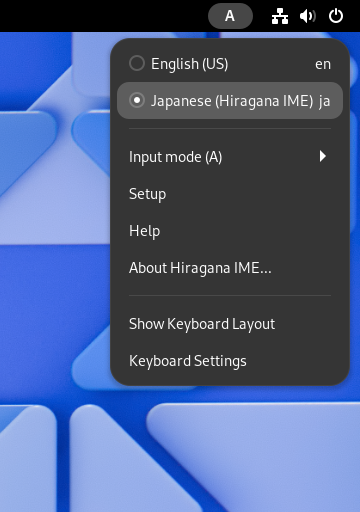
In the About dialog box, you see the following information:
- Hiragana IME version
- LLM and CUDA information
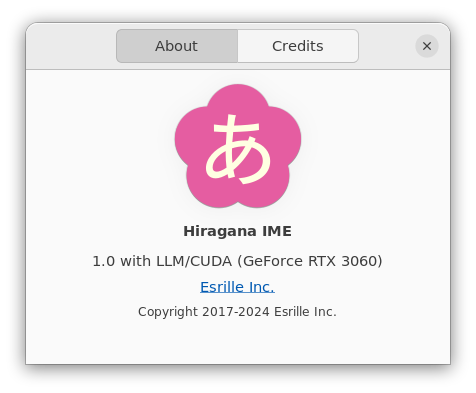
You can also check your GPU model if you have enabled the Use CUDA for LLM calculation option in the Settings window.